On HomesteadAcademy we make use of anti-bot measures. The importance of employing anti-bot measures like Cloudflare Turnstile cannot be overstated in today’s digital landscape. Websites are constantly under threat from various forms of malicious activities, including DDoS attacks, data scraping, and brute-force login attempts, often orchestrated by bots. These activities not only compromise the security and integrity of our website but also degrade the user experience for legitimate visitors. By using advanced anti-bot solutions like Cloudflare Turnstile, we can effectively differentiate between human users and automated bots. This ensures that genuine users have uninterrupted access while keeping malicious bots at bay, thereby safeguarding the website’s resources, data, and user experience.
Cloudflare Turnstile serves as a modern, user-friendly alternative to traditional CAPTCHA systems, designed to protect websites from malicious activities while prioritizing ease of use and user privacy. Unlike CAPTCHAs, which often require users to solve puzzles or identify objects in images, Turnstile offers a more streamlined and less intrusive experience. Moreover, it’s engineered with privacy in mind, ensuring that your data is not exploited in the process. So, to sum up, no more clicking the fire hydrant or deciphering hieroglyphics to access your account and content.
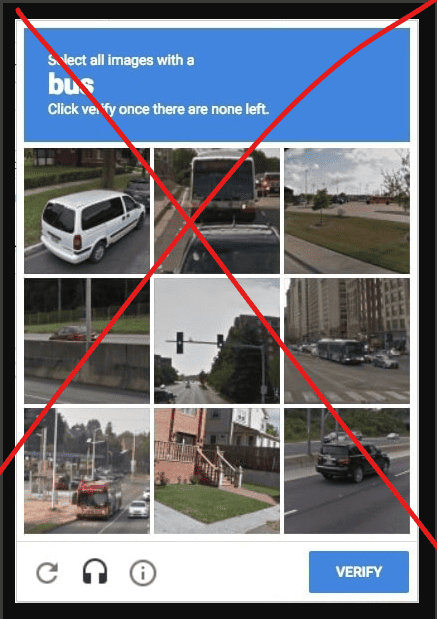
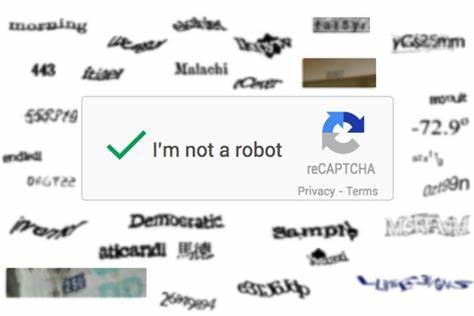
S
Sometimes there are bugs, and your personal browser is unable to convince the website that you are not a bot. If you find yourself unable to pass through Cloudflare Turnstile, it’s important to note that this is typically not a fault of the website you’re trying to access. More often than not, the issue lies within your browser settings, extensions, or even your network conditions. Rest assured, this guide aims to provide you with a detailed, step-by-step approach to troubleshoot and resolve these common issues, allowing you to enjoy a smooth and secure browsing experience.
Now, let’s dive into the steps you can take to navigate through Cloudflare Turnstile successfully.
Step 1: Refresh the Page
The first and simplest step is to refresh the page. Sometimes, a temporary glitch might prevent you from passing the Turnstile. Press F5 or click the refresh button on your browser to reload the page.
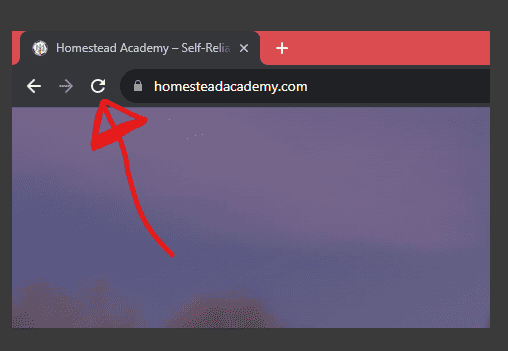
Step 2: Check Your Internet Connection
A stable internet connection is crucial for passing the Cloudflare Turnstile. Here’s how to ensure your connection is stable:
- Speed Test: Use websites like Speedtest.net to check your internet speed. A slow connection might hinder the Turnstile process.
- Router Reset: Sometimes, resetting your router can improve your connection. Unplug the router and power down your computer, wait for 30 seconds, and plug it back in.
Step 3: Clear Browser Cache and Cookies
Old cache and cookies can interfere with the Turnstile process. Here’s how to clear them in different browsers:
Google Chrome:
- Open the settings menu by clicking the three vertical dots in the upper-right corner.
- Navigate to
Settings > Privacy and Security > Clear Browsing Data. - Select “Cookies and other site data” and “Cached images and files.”
- Click “Clear Data.”
Firefox:
- Click the menu button (three horizontal lines) and select
Options. - Navigate to
Privacy & Security. - Under “Cookies and Site Data,” click
Clear Data. - Check “Cookies and Site Data” and “Cached Web Content,” then click “Clear.”
Safari:
- Go to
Safari > Preferences. - Click on the
Privacytab. - Click
Manage Website Data. - Click
Remove Alland confirm.
After clearing the cache and cookies, restart your browser and try accessing the website again.
Step 4: Disable Browser Extensions
Some browser extensions, especially those related to privacy or ad-blocking, can interfere with Cloudflare’s security checks. Here’s how to disable them:
Google Chrome:
- Open the settings menu by clicking the three vertical dots.
- Go to
Extensions. - Toggle off each extension one by one.
Firefox:
- Click the menu button (three horizontal lines).
- Select
Add-ons. - Click
Extensionsand disable each one.
Safari:
- Go to
Safari > Preferences. - Click the
Extensionstab. - Uncheck the box next to each extension to disable it.
After disabling all extensions, reload the page. If it works, enable the extensions one by one to identify the culprit.
Step 5: Use a Different Browser or Device
Sometimes the issue might be specific to the browser or device you’re using. Here’s how to isolate the issue:
- Different Browser: Download and install a different browser than the one you’re currently using. This can help you determine if the issue is browser-specific.
- Incognito Mode: Try accessing the website in incognito or private browsing mode. This will disable most extensions and use a clean cache, which can sometimes resolve the issue.
- Different Device: If possible, try accessing the website from a different device like a smartphone or another computer. This can help you determine if the issue is device specific.
Step 7: Contact Support
If you’ve tried all the above steps and still can’t pass the Turnstile, it’s time to reach out for help. You can:
- Contact Homestead Support: We can provide specific guidance tailored to your issue.
https://homesteadacademy.com/help/
Conclusion
Being unable to pass the Cloudflare Turnstile can be a frustrating experience, but these detailed steps should help you identify and resolve the issue. Good luck!
