Easy Steps to Disable Plugins and Add-ons in Your Browser
Hey Folks! Today, we’re going to learn how to turn off plugins and add-ons in different web browsers. This is useful if you want your browser to run faster or if you’re having trouble with some websites. Don’t worry, it’s easy!
Before we start, it’s important to know that our website doesn’t show any ads or collect your personal data. However, sometimes ad blockers and other plugins might mistakenly block the content on our site, especially the educational material we provide. Disabling these add-ons can help ensure you get full access to all our resources without any issues.
 For Google Chrome Users
For Google Chrome Users
- Open your Chrome browser.
- Click on the three dots in the top right corner. This is your menu.
- Choose “Extensions” and “Manage Extensions
- You will see a list of all the add-ons you have. To turn one off, just click the little switch next to it. It will go from blue to grey.
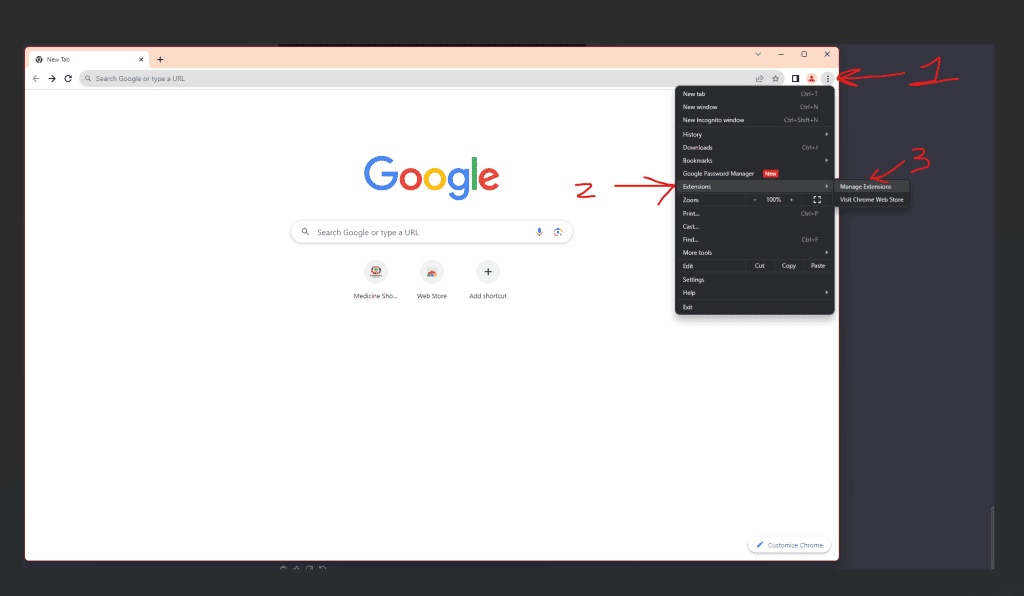
 For Mozilla Firefox Users
For Mozilla Firefox Users
- Start your Firefox browser.
- Click on the three lines in the top right corner. This is your menu.
- Click “Add-ons and Themes” and then “Extensions.”
- You will see a list of all the add-ons you have. To turn one off, just click the little switch next to it. It will go from blue to grey.

 For Microsoft Edge Users
For Microsoft Edge Users
- Open your Edge browser.
- Click on the three dots in the top right corner to open the menu.
- Select “Extensions” from the menu.
- Select “Manage Extensions” from the drop-down menu that appears.
- To turn off an add-on, just click the little switch next to it. If it turns from blue to grey, it’s off!
 For Apple Safari Users
For Apple Safari Users
- Open your Safari browser.
- Click on “Safari” in the top left corner of your screen, then select “Preferences.”
- Click on the “Extensions” tab.
- Here you can see all your add-ons. Uncheck the box next to an add-on to disable it.
That’s it! You’ve learned how to disable plugins and add-ons in the most popular web browsers. Remember, you can always turn them back on if you need them later. Stay safe and happy browsing!

What about Brave? As I understand it, its developed by a group who left Firefox and built on the Chrome Framework. Some extensions created for Chrome work on it. But, I’ve run across some that I don’t know how to add in that my husband uses on Firefox. So, if you can add Brave to this list with instructions, it would be appreciated. The reason I moved over to Brave is Firefox was bloated and I found it was clogging up my system resources [and a few other reasons] I’ve been very happy with Brave overall. Once in awhile, I run across an important website that I need to register, purchase, or fill out a form and it won’t work, so then I use Chrome or Edge. But my default is Brave. Thanks!
Hi there,
On a personal level I have a laundry list of misgivings about the safety and privacy of Brave.
– Hijacking user links and adding their own affiliate codes (confirmed)
– Multiple Scandals involving their own shady crypto currency token (BATS)(Alleged)
– Selling data via their Paid “Search API” for AI training -Even Copyrighted stuff they don’t own (Confirmed)
– Brave Web Crawler not respecting sites robots.txt (Alleged)
– Chromium (Manifest v3 specifically is horrendous)
Maybe It’s an issue, maybe it’s not. Either way they keep their source code closed so they’re not accountable to anyone.
Firefox are FOSS with a long history of pro-privacy policy and code.. and are completely open sourced so anyone can verify exactly what’s going on and they don’t have to trust a for-profit organization to have their best interests in mind.
From a resource perspective I don’t provide technical support for Brave Browser due to the enormous headache they cause by blocking/flagging my JavaScript which allows me to show Lessons and Pages for paid students but not the public.
If Firefox was too bloated for you, you should look into LibreWolf, which is a well-maintained fork with most of the fluff removed.
I am electronically(computerAKA puter) challenged!! So my question is with the addons can I delete them without affecting my laptops programs or its performances that it is doing now? Not sure how to ask questions as I do not know the computer words to correctly use. Hope this makes sense to you!! I am sure going to love this program-just slow getting started as I have too many other “irons in the fire at the present time!!!” Blessings!! Elaine
Hi Elaine,
Disabling Addons may or may not interrupt your computer usage.
It depends on what the addons are and how you use them, so I can’t really give you an answer.
I recommend researching them one by one and disable anything that you know you’re not using.
I found the page that I can add the addons to my laptop but I do not find anything about the addons that are already on my laptop. Any suggestions as to where I find them?
Hi there it depends on your device and your browser. What’re you using?