If you’re having trouble accessing your Homestead Academy account, don’t worry! Resetting your password is a simple process. Here’s a step-by-step guide to help you regain access:
Step 1: Navigate to the Lost Password Page
- First, open your web browser and go to Homestead Academy’s Lost Password page
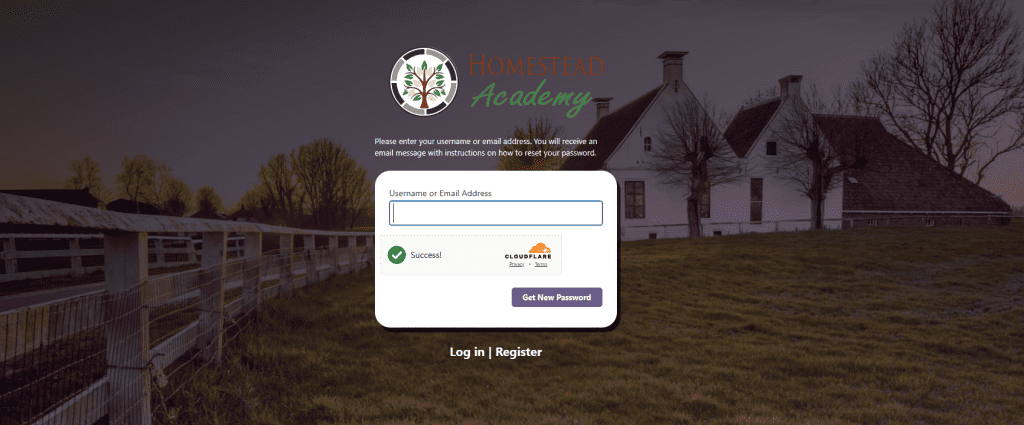
Step 2: Enter Your Email Address
- On this page, you’ll find a field where you can enter your email address. This should be the email you used to register on Homestead Academy.
- Important Note: If the Cloudflare box turns into a red X instead of a Green Check, it means your browser is blocking you from proceeding and you must fix that first with these instructions, then return to this guide later. If your checkmark is green it means you’re definitely a human 🙂
Step 3: Submit Your Request
- After entering your email, click the “Get New Password” button. This sends a request to reset your password.
Step 4: Check Your Email
- Open your email inbox and look for an email from Homestead Academy. This email contains instructions for resetting your password.
- If you don’t see the email, check your spam or junk folder, as it sometimes lands there.
- You’ll find something like this in your inbox:
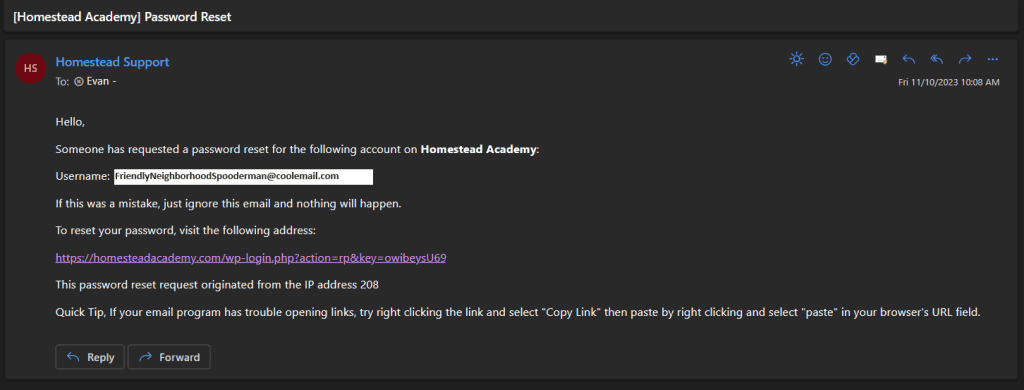
Step 5: Follow the Email Link
- In the email from Homestead Academy, you will find a link. Click on this link (or copy and paste it into your browser) to proceed to the password reset page.
- (PRO TIP, if your mail program has trouble opening links, then right click on the provided link, and select “Copy Link” – Then go to your ‘Browsers Navigation Bar’ and right click and select “Paste”)
Step 6: Set Your New Password
- If you’ve done everything correctly, once you click the link, you’ll be taken to a page where you can set a new password (Show Here:)
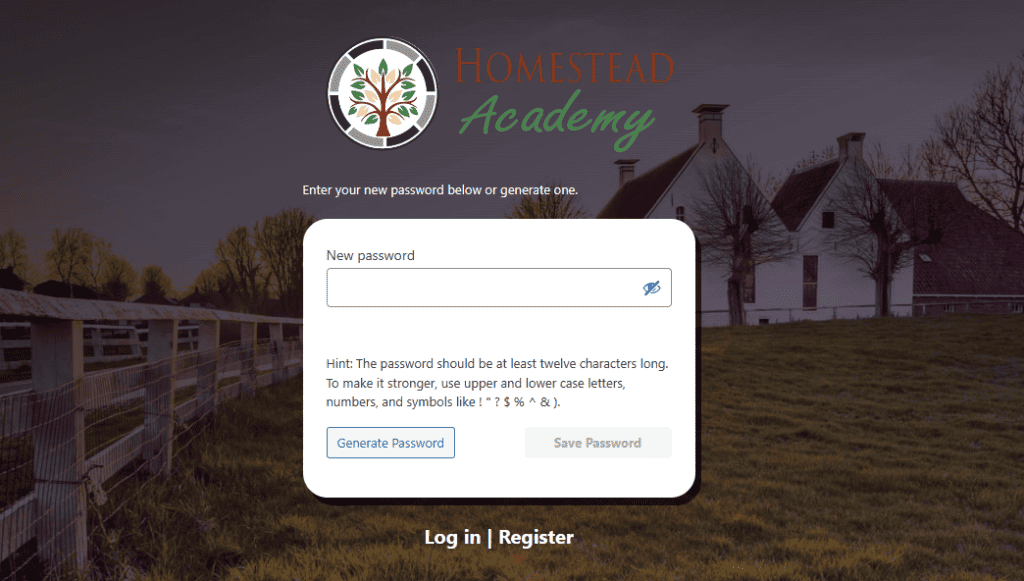
- Choose a password that is both secure and memorable for you. It’s usually recommended to use a mix of letters, numbers, and special characters.
- Now it’s important to save your new password in a secure place, or make sure you remember it.
Step 7: Log In with Your New Password
- After setting your new password, go to the Homestead Academy login page.
- Enter your email/username and the new password you just created.
- Click “Log In” to access your account.
Congratulations! You’ve successfully reset your password and can now access all the great content on Homestead Academy.
Having Trouble?
- If you’re still having issues, don’t hesitate to reach out for help. You can contact Homestead Academy’s support team for personalized assistance. Send a support Request
